Sent Items Not Showing In Outlook [Best Fixes]
Are your Outlook Sent Items missing?
This can be very frustrating especially if there’s a file, contact, or even email communication you’re trying to retrieve, but the search returns empty.
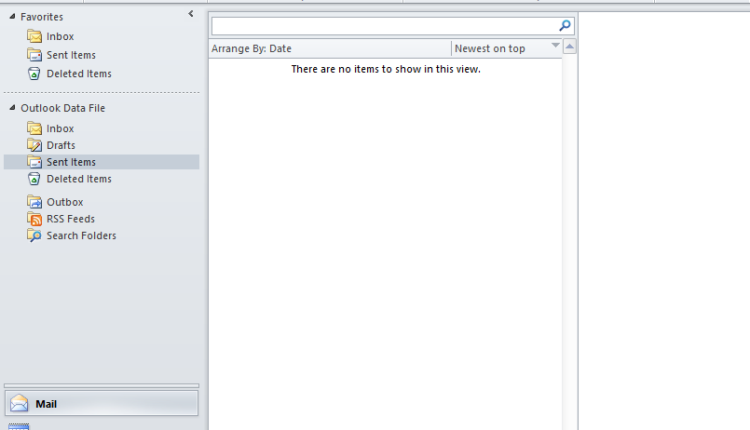
The problem comes up after sending emails using Microsoft Outlook 2007 or later versions, but a copy of the message isn’t saved to the Sent Items folder.
Among the causes for this include:
- The item hasn’t been sent. This could be because of logon or connectivity issues, or the message is stuck in your Outbox folder.
- The item has stayed longer than the stipulated duration. Most email account settings are set up such that they only synchronize sent items for a specified period of time.
- The “Save copies of messages in the Sent Items folder” option has been disabled.
Below are some quick tried and tested fixes known to resolve the issue.
Contents
How to Fix Sent Items Not Showing In Outlook
- General Quick Fixes
- Enable Save copies of messages in Sent Items folder
- Use an Outlook PST Repair Tool
General quick fixes
- Check that your connection is working if you see a message in your Outbox
- If you use an IMAP account or Cached Exchange Mode, you can select to keep email offline only for a few weeks or months.
Enable Save copies of messages in Sent Items folder
Follow the steps below for your version of Outlook:
In Outlook 2010 or later versions:
- Click File> Options
- In the Options dialog, select Mail

- Scroll down to Save Messages
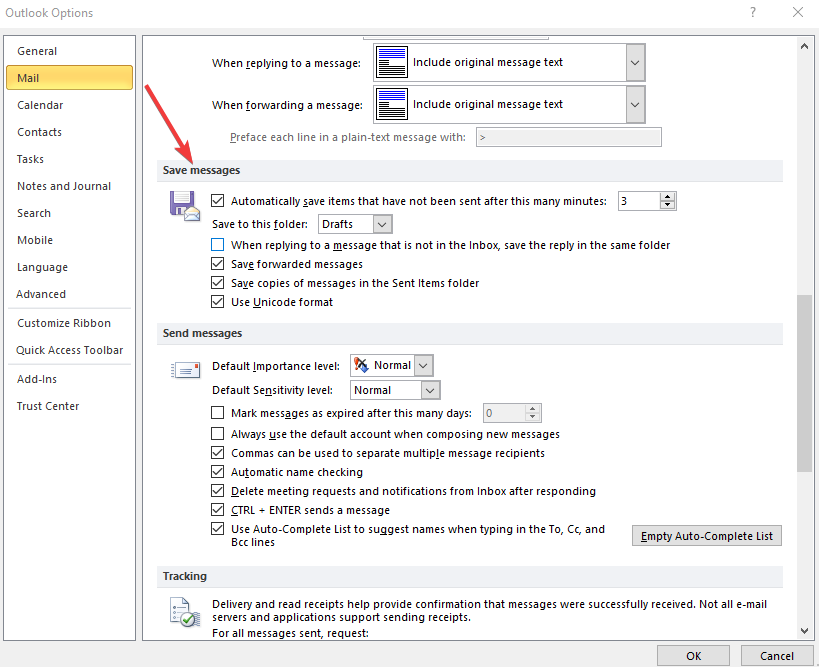
- Enable the Save copies of messages in the Sent Items folder option
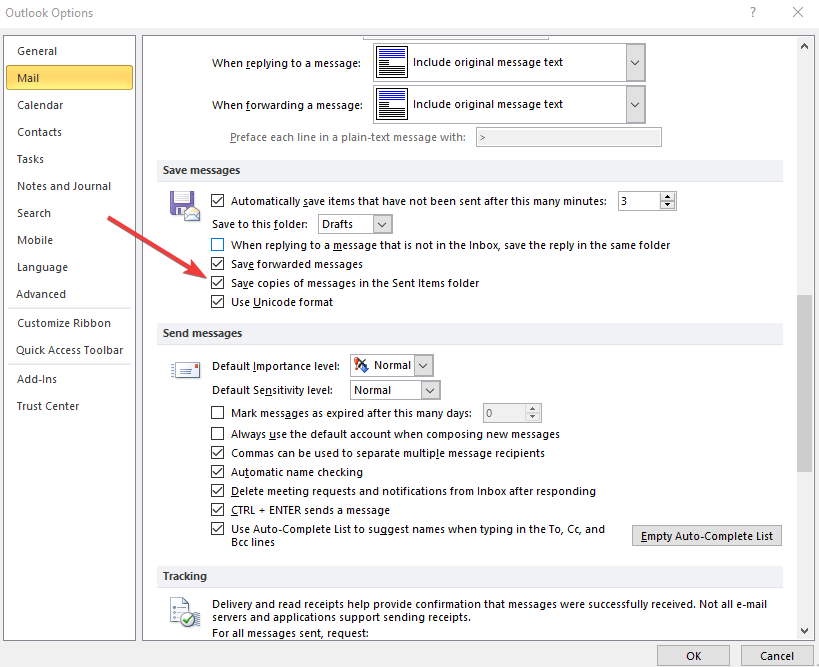
- Click OK
In Outlook 2007:
- Click Tools> Options
- Under the Preferences tab, click E-mail Options…
- Enable the Save copies of messages in Sent Items folder
- Click OK
Use an Outlook PST Repair Tool
If your sent items are still missing, you can make use of Stellar Repair Tool for Outlook to repair the PST file and recover all the mail items in Outlook.
Did these solutions resolve the issue? Tell us in the comments below.
