
Google Chrome is currently one of the most used browsers on both desktop and mobile platforms. Today we will talk about how you can easily keep your Google Chrome updated on PC, Android and iOS.
Google Chrome: Update On PC
Usually, the Google Chrome will automatically update when you close and reopen the browser. However, if you have not closed your browser for quite a while, there are high chances that you will see a pending update.
Google Chrome: Update On Android OS
Usually, Google Chrome will automatically update based upon the Google Play Store settings. However, you can always check if there is a new version of the browser available, by taking the following steps:
Google Chrome: Update On iOS
Likewise on Android, the Google Chrome should automatically update on iOS based upon your Apple App Store settings. To check if there is an update available for the Google Chrome on your iOS, take the following steps:
The Wait is Over: What's New in Season 2? The anticipation has been intense, but…
Ready to take your GTA 5 Nintendo Switch experience to the next level? You're in…
Encountering roadblocks with your favorite streaming site, Zoro.to? If so, you've navigated to the right…
While the masses grapple with creating coherent 5-letter words, a distinctive game waits in the…
In today's digitally-driven world, reliable and fast internet access is more crucial than ever. With…
Cloud computing has become increasingly popular among businesses of all sizes over the last few…