
If you’ve been through this kind of error that won’t stop popping until it’s fixed, then you found the right place to find a solution. There are different steps and techniques that will allow you to fix your Google Play app.
Errors occur from different reasons and Google Play Store could be damaged if you try to change some settings in the Android OS. These following steps will help you fix the error. The brand of the smartphone/tablet doesn’t matter as long as it works with an Android OS, be it a Lollipop, Marshmallow, Nougat, or even an Android Oreo version.
Clear Google Play Services Cache
Reset App Preferences
Add a Google Account Again
Remove and add again your Google account with these steps:
This solution might have solved your error but if it hasn’t been effective, then consider the next method.
Reinstall Google Play Services
Because Google Play Services is a preinstalled Android app which cannot be completely removed, you won’t be able to uninstall it. So you must uninstall the updates and reinstall them so that you get the latest version of Google Play Services and get rid of the error.
If you still encounter the ‘Google Play Services Has Stopped’ error then there’s only one solution standing.
You Must Clear the Google Services Framework Cache
In order to properly work, Google Play Services relies on Google Services Framework that will sync your phone with Google servers in order to exchange data. Clearing the Framework Cache might solve the error.
These solutions should help you fix the ‘Google Play Services Has Stopped’ error on your Android smartphone or tablet. If nothing works then you should also check the opinion of a professional.
The Wait is Over: What's New in Season 2? The anticipation has been intense, but…
Ready to take your GTA 5 Nintendo Switch experience to the next level? You're in…
Encountering roadblocks with your favorite streaming site, Zoro.to? If so, you've navigated to the right…
While the masses grapple with creating coherent 5-letter words, a distinctive game waits in the…
In today's digitally-driven world, reliable and fast internet access is more crucial than ever. With…
Cloud computing has become increasingly popular among businesses of all sizes over the last few…