
As most of you already know, the iOS 11 BETA is already live and kicking for both developers and public. If you updated your handset to iOS 11 BETA and you want to go back to either iOS 10.3.2 or iOS 10.3.3, then you’ve come to the right place.
First of all, you should know that there are many users out there who have updated their devices to the iOS 11 BETA and then regretted it. Well, don’t worry, because today we will teach you how to downgrade back to a STABLE version of iOS 10. We have to mention that you can instantly downgrade to iOS 10.3.x via iTunes, but keep in mind that once you downgrade from iOS 11 BETA, you will NOT be able to restore any iCloud or iTunes backup that you’ve made while the device was running on iOS 11.
In other words, during the downgrade process, you will have the option to restore from the backup that you’ve made when the device was running on iOS 10.x or just set up the device as a “new” one. So, in case you have not made a backup of your device before upgrading to iOS 11 BETA, you’re out of luck and your data will be lost.
How To Downgrade from iOS 11 BETA To iOS 10.3.x
First of all, you will need to check and see if you are running the latest version iTunes application on your Windows or Mac PC. If you don’t have the latest iTunes version, we suggest you to download and install it before starting the downgrade process.
At the same time, you will need to download the IPSW file for the device that you own. In order to download the right iOS 10.3.2 IPSW file for your handset, head to the official Apple support website. Once the web page loads, just make sure to check your handset and the iOS version that you want to install on it.
After downloading the iOS 10.3.2 IPSW file to your computer, you will need to turn off the “Find My iPhone” feature on your device by heading to Settings->iCloud->Find My iPhone. You will just need to toggle the “Off” position and use your iCloud password when asked.
Now that you’ve turned off the “Find My iPhone” feature, you will have to connect the handset to your computer using an USB cable. Once you do that, the iTunes application will automatically launch. Now you will need to shutdown the iPhone handset by pressing and holding the “Power/lock” button until the slider to power off prompt appears.
Since the handset is now turned off, you will need to turn it on in DFU mode (DFU mode is a state that you can put your iPhone into where it can interface with iTunes but does not load the iPhone operating system or boot loader). This can be done by pressing and holding the “Power/lock” button for about 3 seconds and after that pressing and holding the “Volume Down” button while still pressing “Power/lock.” You will need to keep pressing the mentioned buttons for about 10 seconds and after that you will need to release the “Power/lock” button, but make sure that you keep pressing the “Volume Down” button for another 5 seconds.
If you will see an Apple logo or the iTunes logo with the Lightning cable on the screen, then you’ve held the “Volume Down” for too long and you will need to restart the process until you will see a “black” display, which confirms that that the device has entered into DFU mode successfully. Once this happens, the iTunes will also confirm with a message.
Now you need to head to iTunes and press the Shift key (Windows) or Option key (Mac), choose the “Restore iPhone” option in the main device windows and finally select the iOS 10.3.x IPSW file that you’ve downloaded from the Apple’s website.
Finally, iTunes will start restoring your device to the iOS 10.3.x firmware and once it completes it you will notice a “Hello!” screen of iOS 10.
The Wait is Over: What's New in Season 2? The anticipation has been intense, but…
Ready to take your GTA 5 Nintendo Switch experience to the next level? You're in…
Encountering roadblocks with your favorite streaming site, Zoro.to? If so, you've navigated to the right…
While the masses grapple with creating coherent 5-letter words, a distinctive game waits in the…
In today's digitally-driven world, reliable and fast internet access is more crucial than ever. With…
Cloud computing has become increasingly popular among businesses of all sizes over the last few…